At Spritle, we conduct knowledge sharing sessions every Friday. It was my turn and one of my colleagues suggested I present Metabase(a Business Intelligence tool). Since I enjoyed working with it previously, I decided to talk about it. I got some good feedback from my colleagues and so I thought I’d write a blog about that.
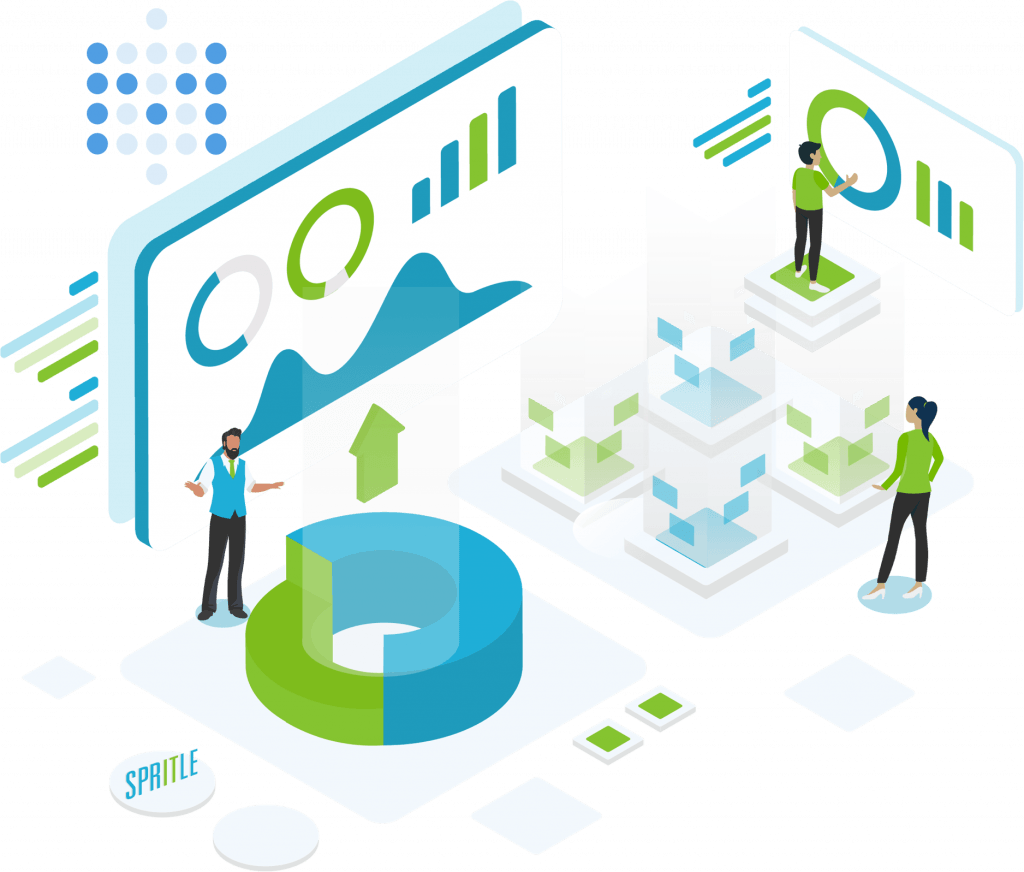
This blog will help you understand Metabase and how to run it locally in your system.
Before going into this, We will learn about data analytics and BI.
Data analytics is the science of analyzing raw data in order to make conclusions about that information. The purpose of data analytics in simple words is to make the best out of all your application data. If you want to take your business to the next level, data analytics is the most important part.
Data analytics is used in industries like Health care, Travel, Gaming, and Energy Management, etc.
BI(Business Intelligence) is a set of processes, architectures, and technologies that convert raw data into meaningful information that drives profitable business actions. It helps organizations to improve their decision making & social collaboration.
What is Metabase?
Metabase is an open-source business intelligence tool. It lets you ask questions about your data, and displays answers in formats like a graph or a detailed table. It is built and maintained by a dedicated team, so the community can help improve it too.
Non-technical users also can understand and provide insights and visualizations from data.
Why do we use Metabase?
It is powerful, simple to use and it is the fastest, easiest way to share data and analytics inside your company.
Installation
For local Installation,
Metabase for Mac
Custom Install
- If you are using other platforms, download the Metabase.jar file here.
- Go to the path and run the below command in the terminal,
java -jar metabase.jar - This will launch a Metabase server on port 3000 by default.
Note: Metabase requires that you have Java 8 or higher available on your system.
If you want to use Metabase within your team, they provide three options,
- Docker Image
- Amazon web services
- Heroku
If you want to know more about installation, check out the Metabase page they have given very good documentation.
Setting up Metabase
Start Metabase up for the first time and you’ll see this screen.
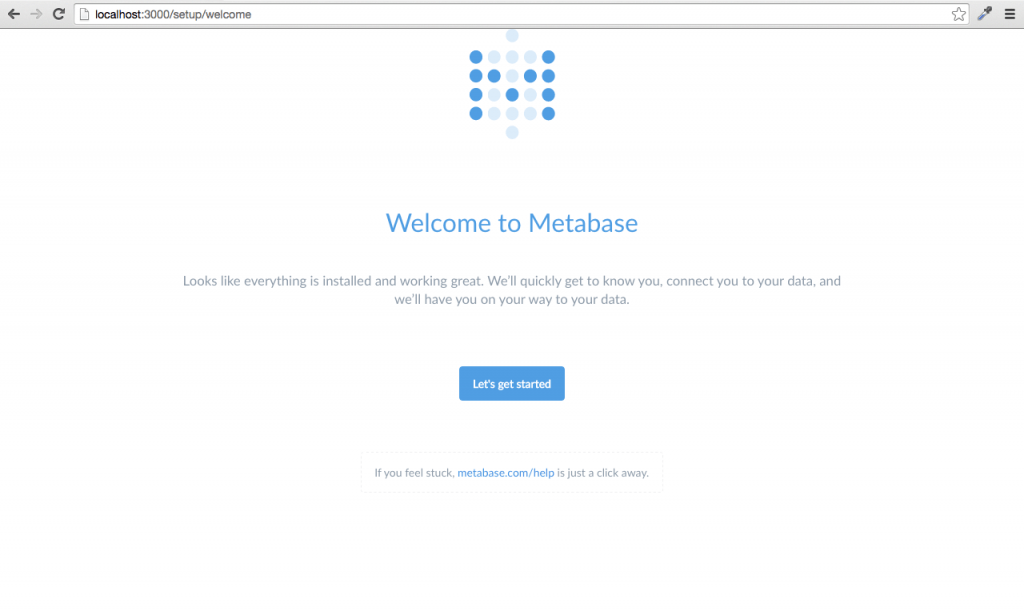
Setting up an admin account

Connect to your database

Once you’re done simply follow the link to Take me to Metabase.
Ask a question
This feature applies filters and runs queries to find an answer for all your data-related inquiries. Here, you can get raw records or visualized results. This can be done using the Sample Dataset provided by Metabase.
Example:
I have created two questions.
- First Question – Orders count
- Second Question – Orders Count by Created At: Month
Create a Dashboard
You can create dashboards with the saved questions and answers.
Pulses
This feature gives you the ability to automatically send regular updates to your teammates to help everyone keep track of changes to the metrics that matter to you most.
Once you have configured the Email and Slack in the admin page, You can deliver a pulse via email or Slack, on the schedule of your choice.
That’s it! I hope this was helpful. If you have any questions or concerns, just leave a comment.
