In day-to-day life, online purchasing has become a part of life. The most significant benefit of online shopping is its convenience. Through the digital space, you can buy anything you want from the comfort of your own home. To buy a product online we have to go through n number of items and its price, ratings, and description. It’s a bit time-consuming. What if the bot does it all for you? Let’s see what RPA is and How UiPath makes it better with its Robot.
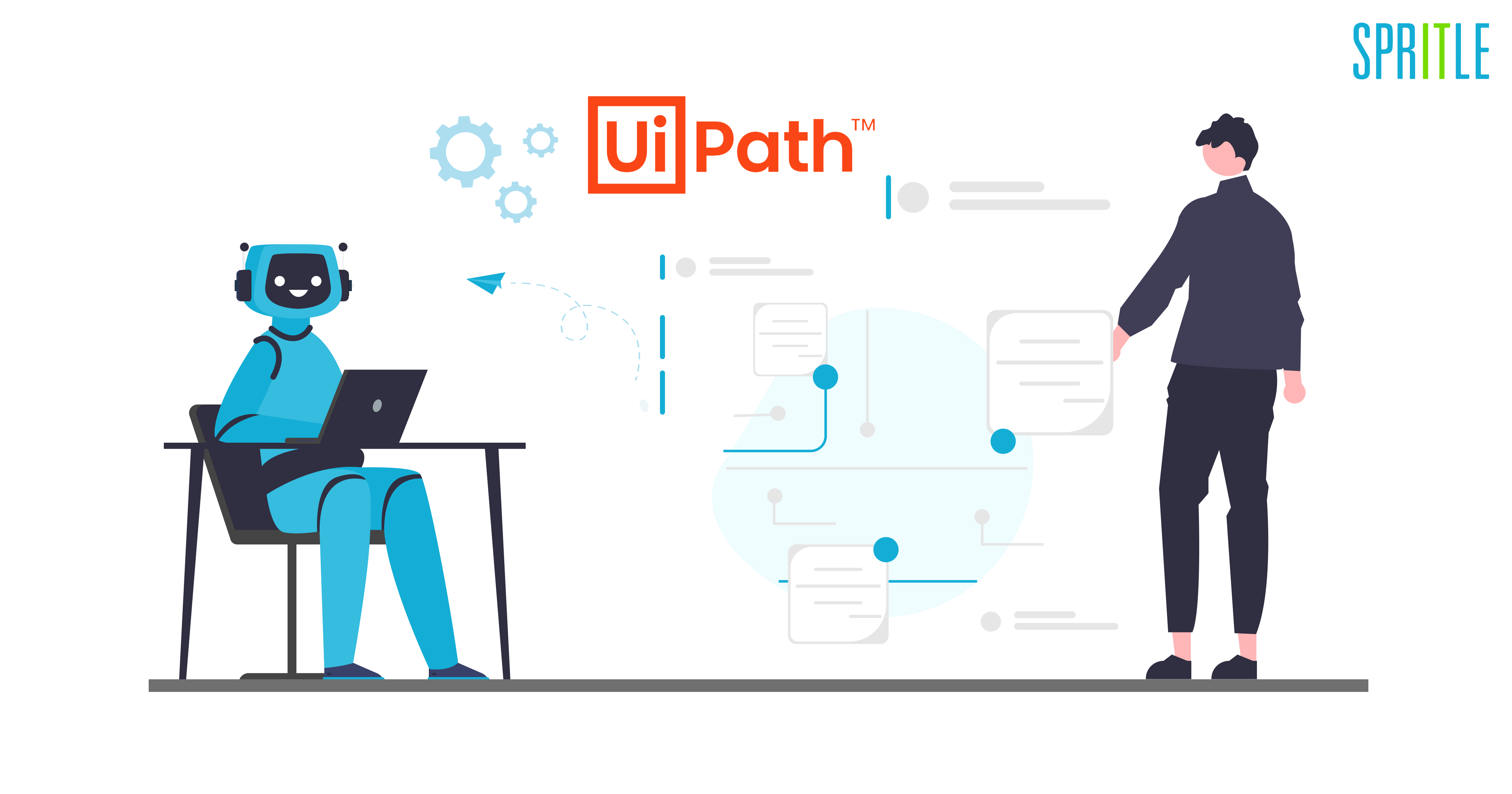
RPA (Robotic Process Automation)
It is a software technology to build a robot that helps humans with regular tasks. RPA makes it easier to build, deploy and manage them within the tool. It is a revolution in business process automation
Robot: This mimics human Actions and performs as an assistant.
Process: A step-by-step process that has a meaningful full activity to perform.
Automation: Without human intervention, mistakes and rest it continuously performs the task.
UiPath
UiPath is one of the best RPA Tools. This helps to develop the automation process using studio and publish it to the orchestrator and deploy it in an end-user machine as a Robot which plays as an assistant for the user and reduces the manual repetitive process.
UiPath majorly has three products. One is a Studio, the Other is a robot and the other is an orchestrator. All three together call it a Platform. The studio is used for development. robots use it to execute the developed process. An orchestrator is a central place where you manage these robots.
Data Scraping
Data scraping is the process of pulling data from a website and loading it into a spreadsheet. To a dedicated data scraper, the method is an efficient way to grab a great deal of information for analysis, processing, or presentation. Data scraping is a variant of screen scraping that is used to copy data from documents and web applications
Screen Scraping
This type of Scraping is used to extract the visual data as raw text from elements such as images on a desktop, in an application, or PDF File. This type of screen scrapping is majorly used in the banking sector to handle customer profiles and their details
How I implemented the Data scrapping method in UiPath Studio?
Before we learn about the implementation, firstly let us look into the prerequisites and workflow of Data Scraping.
Prerequisites
The below packages need to be installed as prerequisites for data scraping.
- To Generate Report: RBanda.TestReportGenerator.Activities
- Logged in Website to Scrap the data: Example- Amazon
Main Workflow
Step 1: The first activity is to start the test from the Test report generation Activity. In the below example image, the scenario and the status have already been filled.
Step 2: The Try Catch block has been used for executing the sequence if any exceptions arise.
Step 3: Sequence in the Try block
Open Browser: This activity is used to open the Browser from which the data needs to be scrapped. The browser URL is stored in a variable.
Step 4: Log message Activity is used to check whether the workflow is working according to the Sequence and the logged message can be viewed in the Output pane.
The types of Log levels are Fatal, Error, Warm, Info, and Trace.
Step 5: To scrap the data from the screen the Data Scraping option from the Robbin tab has been used. Click on the Data Scraping Option.
View the Extract Wizard window and follow the instructions. Open the browser and indicate the screen, and click next.
A Pattern needs to be created, indicating the same element in the screen to scrap the same type of data. And then we click on Next.
Configure the Columns so that the extracted data are saved in the type of Format.
By Clicking on Next you can be able to Preview the data Which needs to be collected in a format and click on extract, to extract the collected data.
Step 6: View the Data Scraping activity in the main flow.
Step 7: Log Message Activity is used to view the data scraped from the Web page.
Step 8: Excel Activities store the scrapped data in an excel sheet. The excel is created in the exact project location and the location is mentioned.
Write range Activity is used inside the excel application scope to write the scrapped data in a specified sheet and the data table input variable is also created to store the data. The Log Message Activity is also used to check whether the data are scrapped or not.
Step 9: End Test activity is used to Report if the flow is passed.
Step 10: In Catch Block, Exceptions are mentioned. If any exception arises it will be logged using the log Message Activity with the specific exception. The End test is used to report in the context that a specific case has failed.
By following the above-mentioned steps the data can be scrapped from the web page using the UiPath Sequence.
Step 11: Click on the Debug file → Run from the Robbin tab to execute the Automation from the studio. You can use the Output Pane to view the log messages and the time taken to execute the Automation.
Step 12: Look into the Project pane to view the excel data and the reports which are created in .html and .xml formats.
The report in .html format has the details like Sucess Rate, date and time, Platform, and the Test status.
This is the simple and complete execution process of Data Scraping using UiPath Studio. It would be more than enough to know how data scraping is performed.
Through this blog, we can understand the development process and activities that can be used in the workflow sequence. This is a sample Automation process carried out for you guys to have a clear idea and understanding. Hope this blog gives you the needed information you were looking out for!
We can build multiple workflows and automate our day-to-day regular manual process which reduces human intervention and acts as an assistant for an end user using UiPath in RPA.
Happy Automation!
